Recently, I watched Terminator Genesis and was reminded of the iconic scene where Kyle and Terminator were racing to fill the machine gun cartridges with bullets while Sarah worked and listened to music with her headphones. However, things took a turn when the Terminator’s right hand started to jam, and he had to smash it to the table to make it work normally again. As a result, they both quoted “Old, Not Obsolete, Not Yet!“.
It’s a testament to the fact that old and obsolete hardware can still be valuable assets in today’s fast-paced world. Sometimes, it’s the older hardware and server that can get the job done. So, remember, just because something is old doesn’t mean it’s obsolete yet!

Although I owned an old Dell PowerEdge R710 doesn’t mean it is obsolete to support new software. With the right configuration and setup, it can run virtual machines with support for both older End of Life (EOL) and Long-Term Support (LTS) operating systems. The purpose of having an older server is to provide MVPs “Minimum Viable Purchases” to build “Minimum Viable Prototypes” to produce “Minimum Viable Products”. Continuing from my previous article “Infrastructure for Production and Research” the below diagram shows each component for the on-premise server.
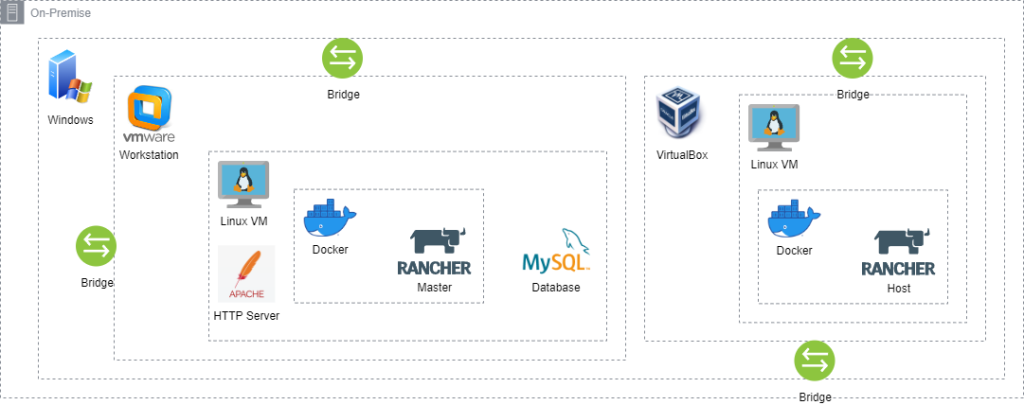
Host
First, I have chosen the Windows operating system since my experience it has the most compatibility with VirtualBox and VMWare. Since I’m personally more comfortable with a graphical user interface (GUI) the operating system does provide the most intuitive application and file system explorer. The operating system is also supported with various other 3rd party tools to manage and monitor its hardware performance. Another consideration I start with Windows is because DELL still provides the supporting device drivers for the server, which is also important for hardware stability. I will cover these tools in my future articles so stay tuned!
Virtualization
I’m using both VirtualBox and VMware Workstation Player on the same host to test both virtualization performance and stability. I need to disable the Windows Hyper-V for both virtualizations to run normally, also since the server by design has a 4 LAN dedicated network thus each virtualization bridge can be assigned with a different network interface card (NIC). Although VMware Workstation Player only supports one VM at a time, on the part VirtualBox can support multiple VMs at a time if the CPU and RAM are enough to support it.
For example, now the server has a total of 24 CPU (threads) and 144 GB RAM thus I can split the resource equally with 2 vCPU and 4 GB RAM and produce a total of 11 VMs. If I split the resources equally with 4 vCPU and 8 GB RAM it will produce a total of 5 VMs. I could also create VMs with different combinations of vCPU and RAM but must reserve a minimum of 2 vCPU and 4 GB for the host.
With multiple virtual machines running simultaneously, I can do different types of simulations and research with different types of programming languages and their supporting operating systems.
Next weekend I will cover in detail for On-Cloud infrastructure, so stay tuned for my next blog post. As the movie quotes, Old! Not Obsolete! Not Yet! 😊
